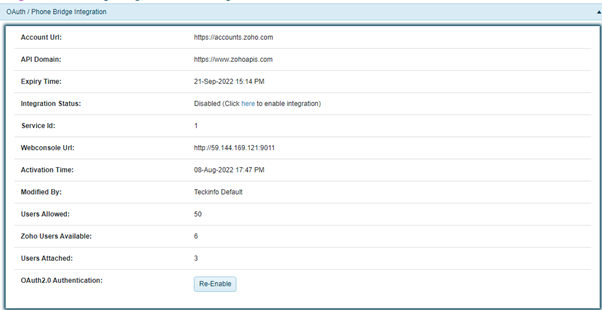Zoho PhoneBridge integration with IDCLOUD telephony system
1. Login in Webconsole Application
Portal URL : https://zoho.idcloud.in/Login
Enter user id and password to login into the IDCLOUD
![]()
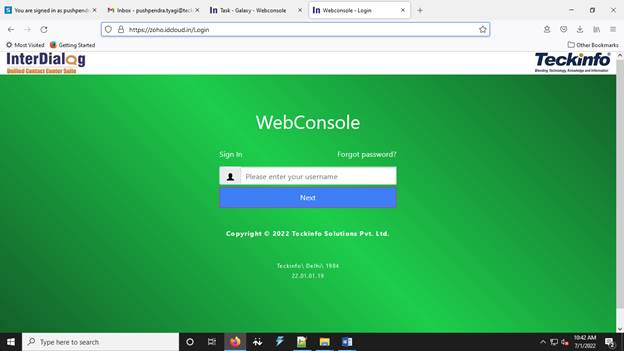
![]()
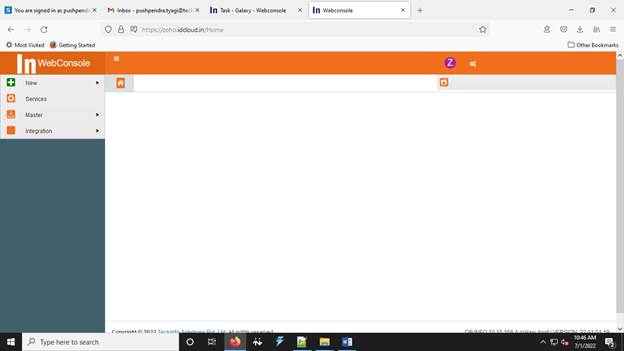
2. Configure Zoho Integration:
1. Go to Menu à Integration à Zoho Integration
![]() s
s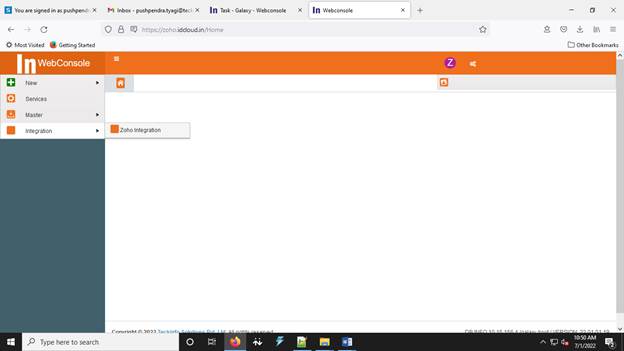
![]()
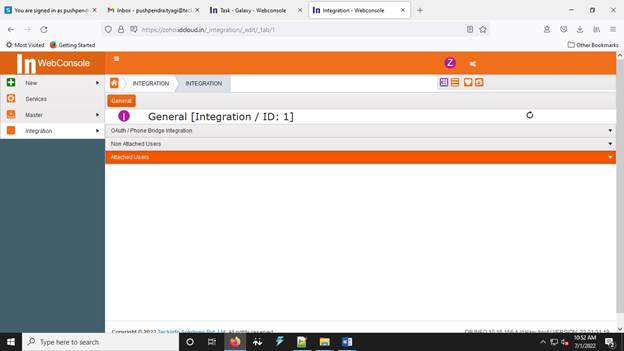
2. Click on OAuth/Phone Bridge Integration and expand it.
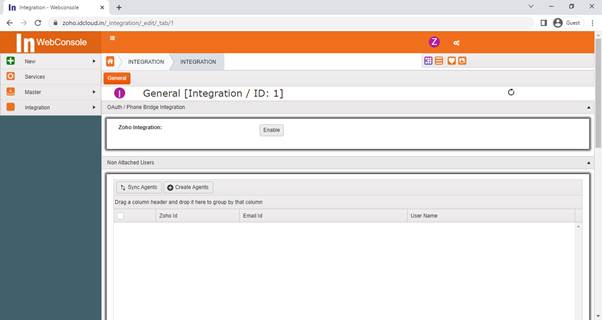
3. Click on Enable Button.

4. Login with your zoho admin credentials.
![]()
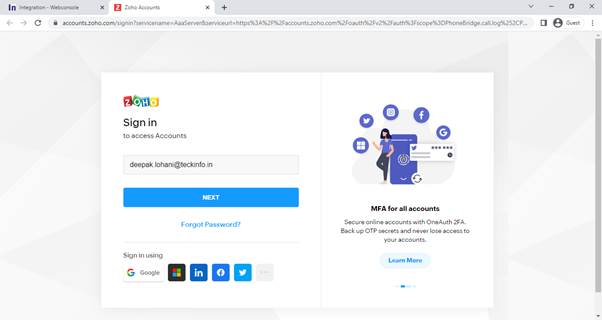
![]()
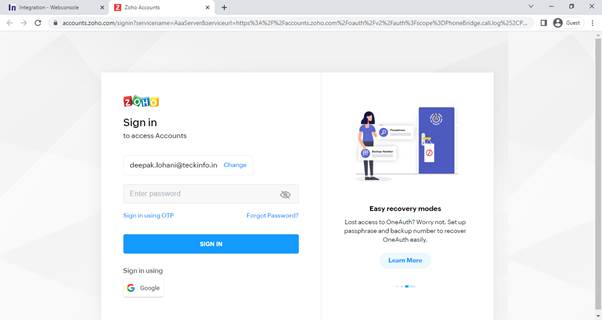
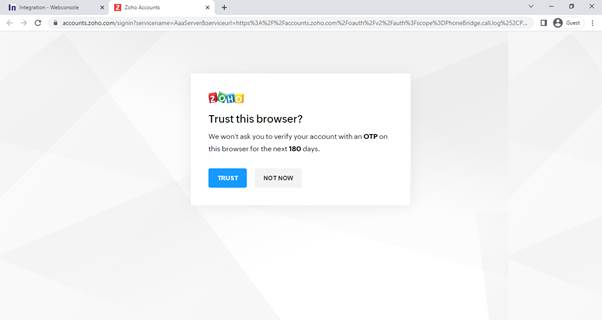
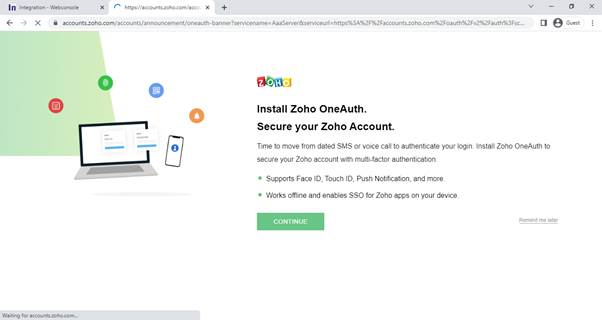
5. Click on Accept Button
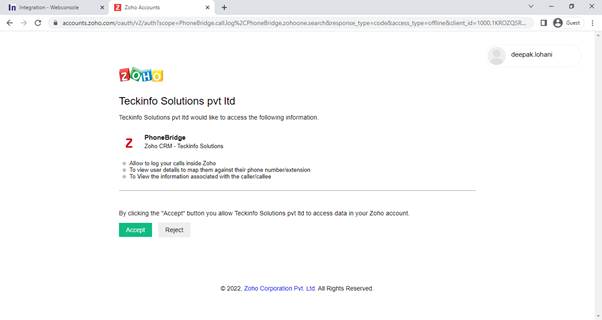
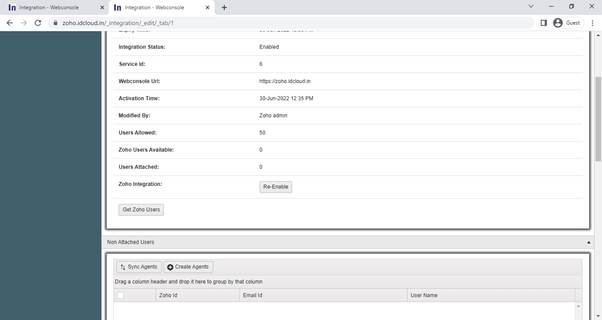
6. Click on “Get Zoho User” Button to fetch all the users created in Zoho account. These users will show in “Non Attached Section” as below screen:
![]()
![]()
![]()
![]()
![]()


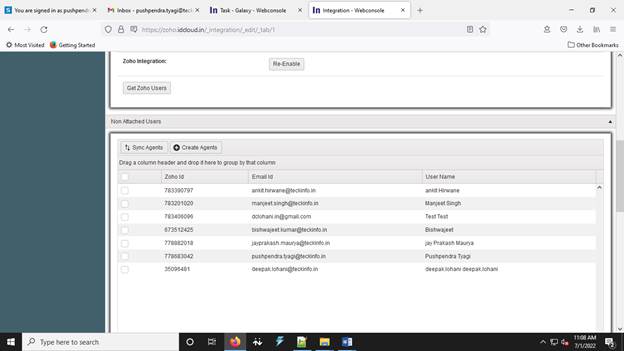
7. After fetching the Zoho User, we need to create and mapped these users in Dialer as:
Select The User à Click on Create Agent tab à
![]()
![]()
![]()
![]()
![]()


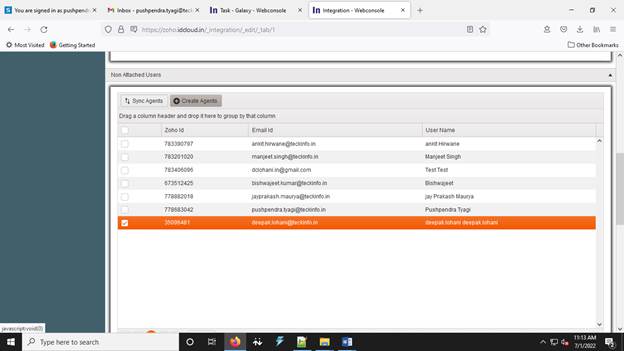
Set the password for the agent and assign Role as Webagent
![]()

8. Click on Save Changes button.
![]()


![]()
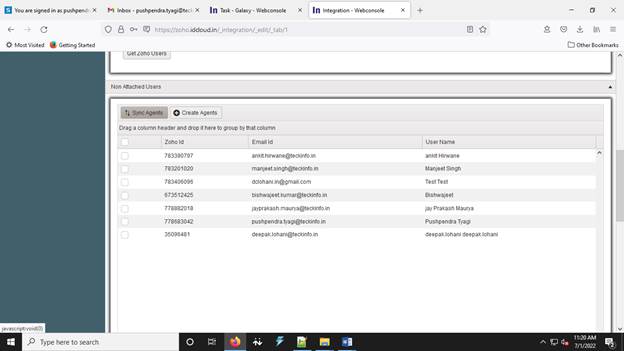
9. Now click on “Sync Agents” Tab à These users will shown in “Attatched Users” section as :
![]()


![]()
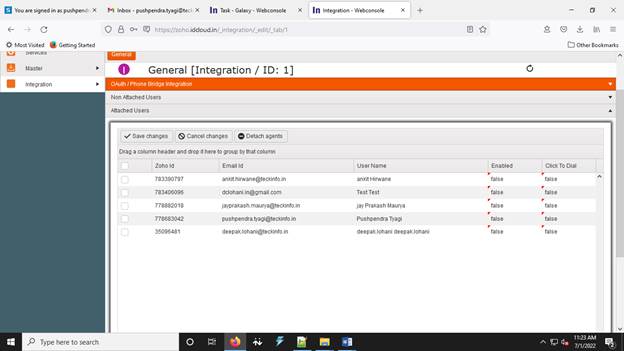
10. Enable Integration and ClickToDial permission to user as :
![]()


![]()
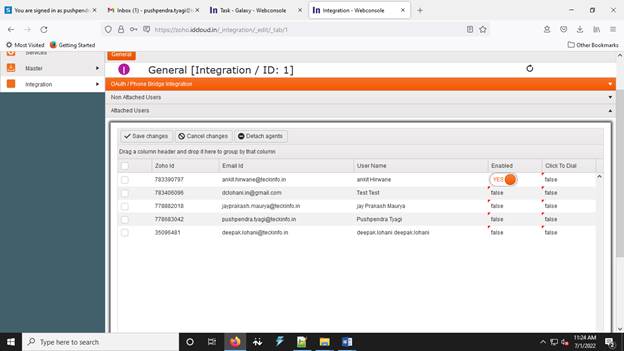
![]()


![]()
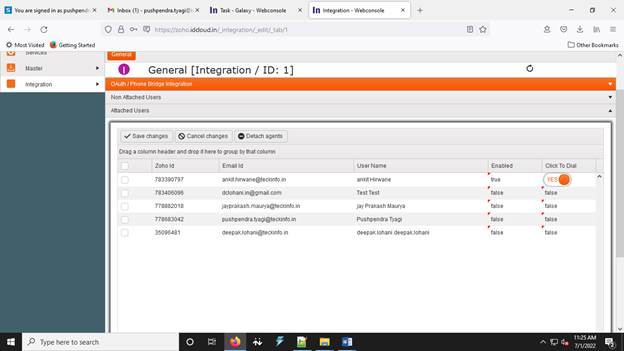
11. Now click on “Save Changes” Tab
![]()


![]()
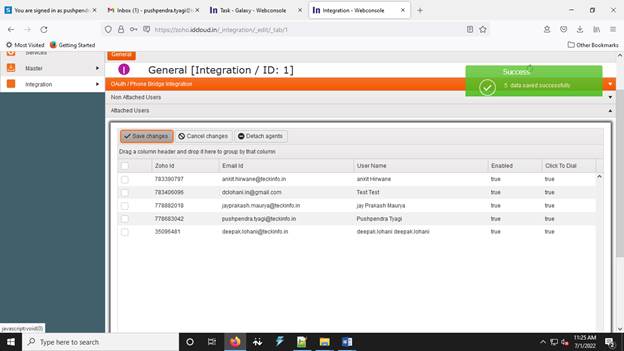
3. How to change Inbound IVR Flow (For - Direct transfer call and call with IVR)
Go to Menu à Services à
![]()
![]()
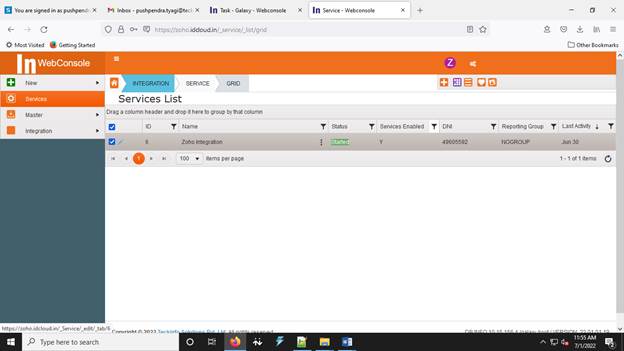
Select the service “Zoho Integration” and click on Edit link.
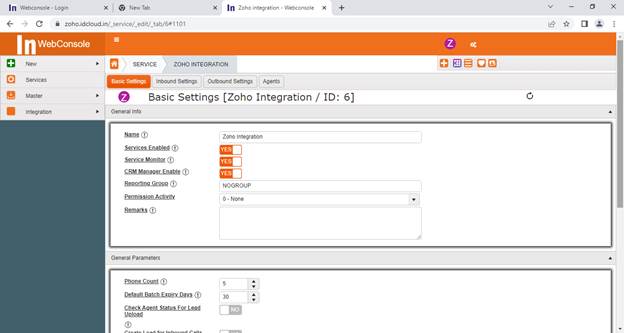
Click on “Inbound Setting” Tab:
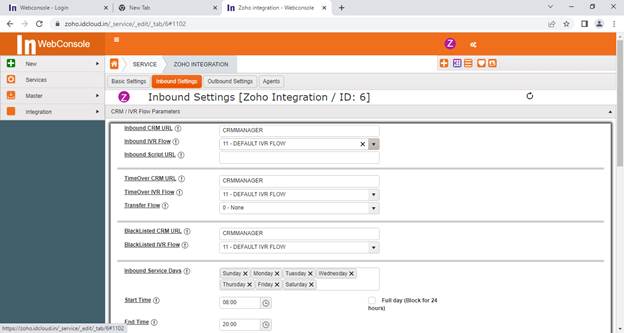
Now Select the Required IVR Flow from “Inbound IVR Flow” Drop down menu.
In this Demo Setup:
(For Direct Transfer Select – FLOW10)
(For IVR Select – FLOW11)
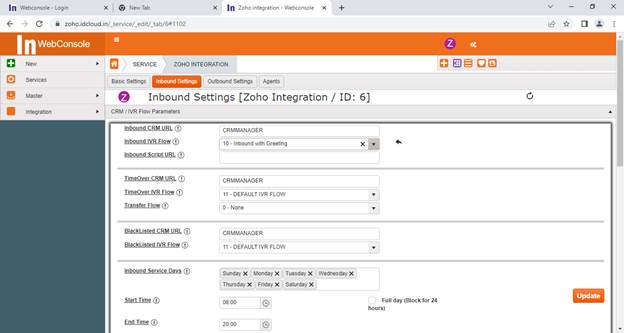
4. Now Login to user at Dialer and Zoho parallelly, in 2 different tab of browser.
1. Login to Webconsole:
Portal URL : https://zoho.idcloud.in/Login
UserName: Your Zoho login id
Password : password set by you (please refer “Set the password for the agent and assign Role as Webagent”)
Terminal: your mobile number with 0 prefix
![]()
![]()
![]()
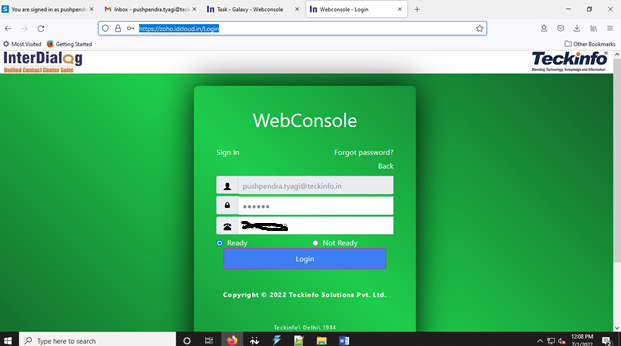
After successful login you will get a confirmation call from the telephony system.
Answer and disconnect the call.
Now you are ready to click to dial or inbound call in Zoho CRM.
![]()
![]()
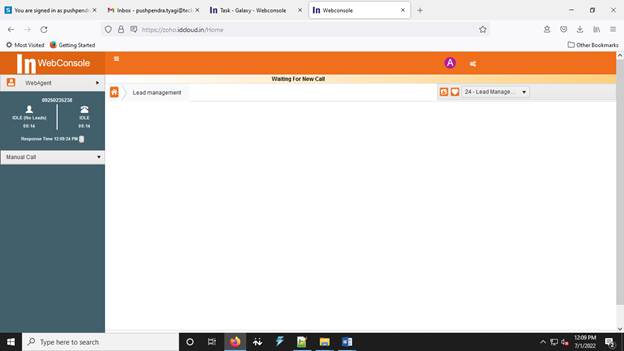
2. Login at Zoho CRM:
Portal URL: https://www.zoho.com/crm/login.html
![]()
![]()
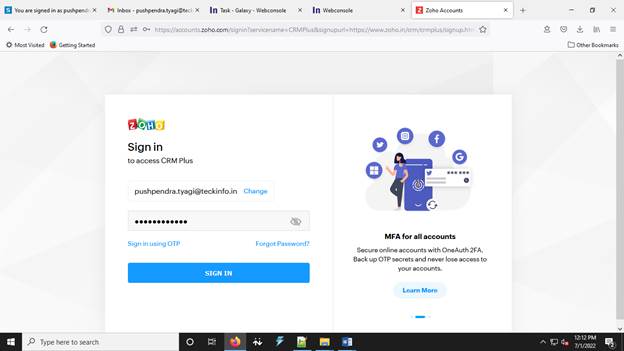
![]()
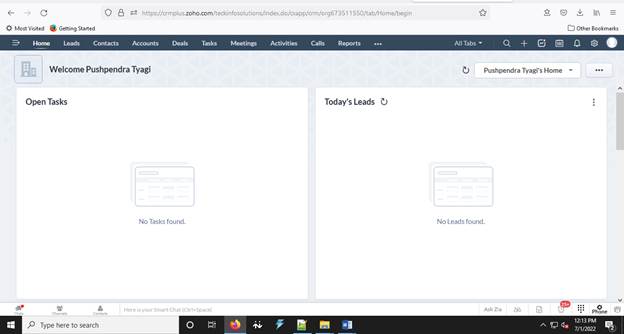
Zoho OAuth2.0 Authentication Re-enable
Step 1- Disable zoho Integration
Step 2-After Disabled zoho Integration Oauth2.0 Authentication Re-Enable visible
![]()
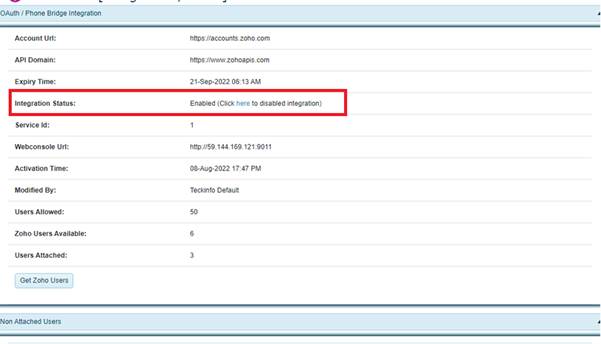
![]()